- GitHub Links
MongoDB Atlas for Local Development
To work on BioDrop locally, you'll need to set up a database for storing your data. MongoDB Atlas is a fully managed cloud database service that offers a free tier suitable for local development.
Follow the step-by-step instructions below to create your MongoDB Atlas account and set up the connection for BioDrop local development.
Create Your MongoDB Atlas Account
- Go to the MongoDB Atlas website and click on the
Try Freebutton. - Fill in your first/last name, email address, and password, and click
Create your Atlas account. - Check your inbox and click the verification link inside to complete your registration.
Deploy a New Database
- Once you've completed the registration, you will be redirected to a page to deploy your database.
- Choose M0 for the cluster tier. For local development, the M0 free tier is sufficient.
- Choose the provider and region based on your preference. Ideally, choose the region closest to your location.

- Click the
Createbutton to deploy the database. Wait for your cluster to deploy. This may take a few minutes.
Set Up the Database User and IP Access List
- Once you've created the database, you will be redirected to the security quickstart pages.
- Fill in the username and password, and then click the
Create Userbutton to create your first database user. Note: Save your password securely, as MongoDB Atlas doesn't store it. - Click the
Add My Current IP Addressbutton to add an entry to your IP access list. Only an IP address you add to the IP access list will be able to connect to your database. - Click the
Finish and Closebutton.
Set Up the Database Connection
- Once your cluster is ready, click the
Connectbutton on your Database Deployments console.

- Click
Driversunder the Connect to your application section.
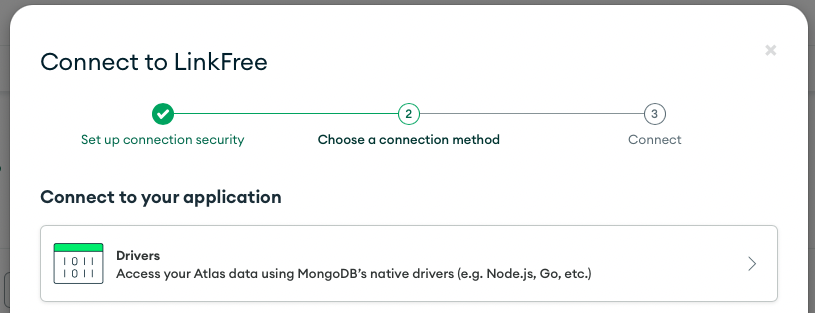
- Find the connection string and use this connection string for the variable
BioDrop_MONGO_CONNECTION_STRINGin your local.envfile.

Remember to replace password in the connection string with the password you set up for your database user.
That's it! You have successfully set up a MongoDB Atlas database and it's now ready for use in your BioDrop local development environment.